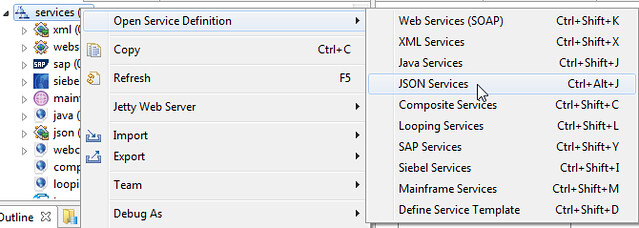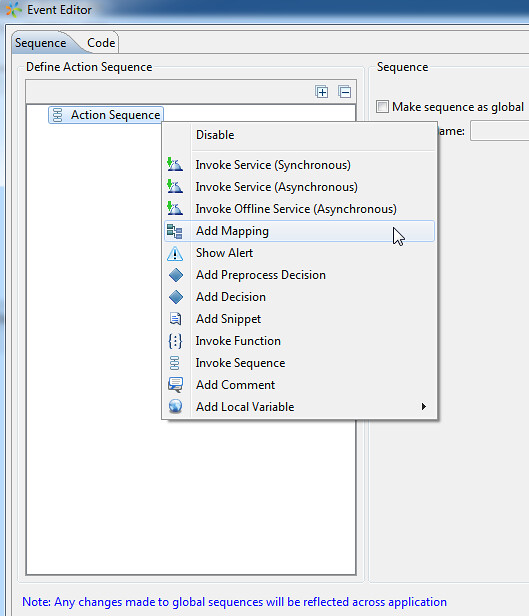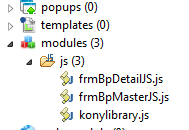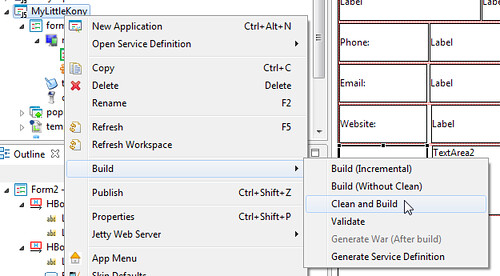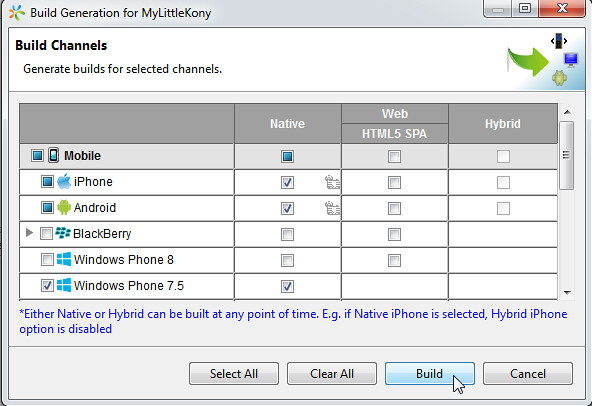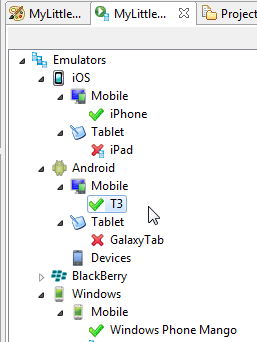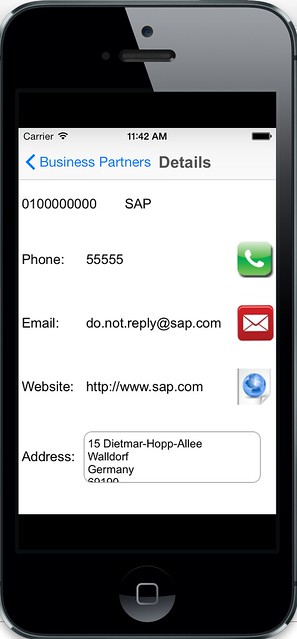- Subscribe to RSS Feed
- Mark as New
- Mark as Read
- Bookmark
- Subscribe
- Printer Friendly Page
- Report Inappropriate Content
* Disclosure - I'm not affiliated with Kony Inc. At my current client I've built Mobile Apps using Sky Technologies (who Kony purchased in 2012). After attending a training course for Kony Dev and I wanted to share that knowledge and show one of the many ways that you can "Mobilize" your SAP data via Gateway.
Introduction
The number of options available for accessing your SAP data/systems via mobile devices has increased dramatically in recent years.
One of those options is to use the KonyOne platform. Previously it has been difficult to get access to Kony's development tools/platform unless you happened to work at one of their customers or partners. Recently though Kony has started to offer free trials to its new Development Cloud platform
One of benefits of the Kony development allows you to target a large number of channels all using the same code base that is written using JavaScript. The KonyOne Studio is an Eclipse based IDE.

KonyOne has 3 general approaches for building mobile applications that integrate with SAP -
- Sky Mobile Add-In (Kony acquired Sky Technologies in August 2012)
- Recommend for more complicated apps (Complex Data, Offline etc)
- SAP NetWeaver Gateway
- Recommended for less complex / online use cases.
- SAP JCo
- I guess if you want to integrate with existing RFCs you may use the JCo approach...
Similar to an earlier blog I wrote which used Appcelerator, I'm going to build a simple Kony Master / Detail application which consumes the Trial SAP Gateway Business Partner service.
Prerequisites
- Kony Cloud Development Cloud account
- Local Development Setup (Applicable SDK's installed, Kony IDE & Server following the install guides)
- Access to the Trial Gateway services or similar -
http://scn.sap.com/docs/DOC-40986
http://scn.sap.com/docs/DOC-31221
Giddy Up Kony....
1. Create the Application / UI
a. Create the Application / Project
Lets start by creating the Application/Project in KonyOne Studio

Below is the default structure for newly created projects -

| Sub-Folder | Description |
|---|---|
| Forms | Where you create the UI for the application. The forms are separated out into 3 sub categories Mobile / Tablet / Desktop |
| Modules | Place custom JS files in here (By default the konylibrary.js file is included) |
| Resources | Application assets such as images etc. |
| Services | Can define different services that the application will utilize |
b. Define 2 Mobile Forms for the UI

Master Form
This will display the Business Partner No. and Names returned from the Gateway service. Using drag and drop you place the widgets on the form. Also make sure you update the ID's of each UI element to something more meaningful than the default generated ID. This will help you reference the correct widget when coding & mapping data in the form.


The Segment Widget is used for displaying lists/tables of data. In addition to the BP Number & Name, we'll define 4 hidden columns to store additional data which won't be visible to the user. These hidden columns will be used later to pass data to the Detail Form

Detail Form
When the user selects a specific Business Partner, the application will navigate to the detail form which shows additional information. The form will comprise of Labels, Buttons and a TextArea widget to display the relevant information & actions (Click to dial, email etc).


2. Define Business Partner Service
Now we need to create a JSON service definition which will connect to the Gateway service to retrieve the Business Partner details. The service definition will be deployed to the Kony Development Cloud.
a. Define the JSON Service
Firstly navigate to the JSON service definitions and select the "Add Service" option ->
The application is going to be utilising the following URL to retrieve the BP Data ->
b. Define the Input & Output Parameters
Kony uses the "$" symbol as a placeholder for input parameters so I used a little work around to call the service with the parameters I needed.
For the input IDs in the below screenshot -
- format - Will be used to append the OData query option "$format" to the URL
- formatv - Will specify the response format; in our case we'll be requesting the response in JSON format
Enter the UserID / Password and click the "Get Response" button

In the Response tab at the bottom of the screen, it shows the data that has been returned from the service. We can use this information to define the output structure/collection that will be used in the application.
This is configured on the "Output Parameters" tab.

After defining the output structure, click the test button to validate the returned data (based on your test input parameter values) and output structure are as expected.

*NOTE - This is sample data being returned from the Trial SAP system *
c. Add the Service to MyLittleKony
Once you are happy you need to "Add" the newly defined service to your application so it is available for use. The service definition can also be reused for other applications in the future.


d. Deploy the Service to the Kony Development Cloud
Now we need to publish the service to our Kony Development Cloud by following the steps below -



Now the service has been successfully deployed and now is ready for consumption.
3. Implement logic to Consume the Service
a. Call the Gateway Service on initialisation
On the Master Form properties, find the Event "init". We'll use this event hook to call the Gateway service when the application is initialised.

In the Event Editor you build the action sequence that will be executed when the applicable event hook/action has been triggered.
For this init action sequence I've defined the following ->

| Action Step | Description |
|---|---|
| Snippet:kony.appl... | This is a small code snippet which is executed first to display the Loading/Processing widget-> kony.application.showLoadingScreen() |
| Asynchronous Service: GatewayBpQuery | Select which service we want the application to call. Also by clicking the "Open Mapping Editor" we can define the values we want for the 2 input parameters |
| Decision: status == 400 & true | When the callback sequence returns status of 400, the data has been returned from the service and the "true" action sequence will be executed |
| Snippet:kony.appl... | Dismiss the Loading Screen by adding the code snippet -> kony.application.dismissLoadingScreen() |
| Add Mappings | Map the data returned from the service to the applicable columns and attributes in the Segment widget on the Master Form |
Mapping Editor for the Service Input Fields ->

Mapping Editor for the Service Result to the Form elements/columns ->

b. Create Custom JS Modules
Create 2 JS files in the Modules section in your project structure.
frmBpMasterJS.js
A single function which will be called when the user selects a BP from the master list. It retrieves the data from the selected row, including the hidden columns and then assigns them to the applicable Detail form widget.
Finally navigate to the Detail form using the show() method.
function onRowClick() {
// Get the selected item
var row = frmBpMaster.segBpList.selectedItems[0];
// Populate the Detail Screen
frmBpDetail.lblBpNumber.text = row.lblBpNumber;
frmBpDetail.lblBpName.text = row.lblBpName;
frmBpDetail.lblBpPhone.text = row.bpPhone;
frmBpDetail.lblBpEmail.text = row.bpEmail;
frmBpDetail.lblBpWebsite.text = row.bpWebsite;
frmBpDetail.txtareaAddress.text = row.bpAddress;
// Navigate to the Detail Screen
frmBpDetail.show();
}
frmBpDetailJS.js
The custom Detail JS file contains some basic functions to handle the click events when users select particular BP Details
// Launch the Native Email Client
function onEmailClick(){
kony.phone.openEmail(frmBpDetail.lblBpEmail.text, null, null, "My Little Kony", "Giddy Up", false, null)
}
// Open the Browser and Navigate to Website
function onWebsiteClick(){
kony.application.openURL(frmBpDetail.lblBpWebsite.text);
}
// Dial the BP Phone No.
function onPhoneClick(){
kony.phone.dial(frmBpDetail.lblBpPhone.text)
}
c. Link the Functions to the UI Widgets
Link the Functions to the correct events for the respective Widgets



4. Build / Run the Application
After saving the application, select the Build -> Clean & Build option for the application.
Select the required targets.
After the build is complete you can run the application using the configured emulators (or on the device if you've configured that option)
Below are some screenshots of the MyLittleKony App running on iOS / Android / Windows Phone.
Note the application is using the default skins for each platform so they aren't the "prettiest" looking screens. The Kony studio does give vast number of options for customising the look and feel of your applications but it can be tedious with the current IDE.
The good news is Kony have released the Visualisation Cloud which will make the process of skinning the UI a whole lot easier. The tool looks very similar to the SAP AppBuilder used for SAPUI5 applications.




Resources
Below are some additional resources where you can find further information about the KonyOne Platform.
http://www.kony.com/products/development/resources
More resources & tutorials are available when you sign up to the Developer Cloud .
Cheers, Stephen
- SAP Managed Tags:
- Mobile
You must be a registered user to add a comment. If you've already registered, sign in. Otherwise, register and sign in.
-
"automatische backups"
1 -
"regelmäßige sicherung"
1 -
"TypeScript" "Development" "FeedBack"
1 -
505 Technology Updates 53
1 -
ABAP
15 -
ABAP API
1 -
ABAP CDS Views
2 -
ABAP CDS Views - BW Extraction
1 -
ABAP CDS Views - CDC (Change Data Capture)
1 -
ABAP class
2 -
ABAP Cloud
3 -
ABAP Development
5 -
ABAP in Eclipse
1 -
ABAP Platform Trial
1 -
ABAP Programming
2 -
abap technical
1 -
abapGit
1 -
absl
2 -
access data from SAP Datasphere directly from Snowflake
1 -
Access data from SAP datasphere to Qliksense
1 -
Accrual
1 -
action
1 -
adapter modules
1 -
Addon
1 -
Adobe Document Services
1 -
ADS
1 -
ADS Config
1 -
ADS with ABAP
1 -
ADS with Java
1 -
ADT
2 -
Advance Shipping and Receiving
1 -
Advanced Event Mesh
3 -
Advanced formula
1 -
AEM
1 -
AI
8 -
AI Launchpad
1 -
AI Projects
1 -
AIML
10 -
Alert in Sap analytical cloud
1 -
Amazon S3
1 -
Analytic Models
1 -
Analytical Dataset
1 -
Analytical Model
1 -
Analytics
1 -
Analyze Workload Data
1 -
annotations
1 -
API
1 -
API and Integration
4 -
API Call
2 -
API security
1 -
Application Architecture
1 -
Application Development
5 -
Application Development for SAP HANA Cloud
3 -
Applications and Business Processes (AP)
1 -
Artificial Intelligence
1 -
Artificial Intelligence (AI)
5 -
Artificial Intelligence (AI) 1 Business Trends 363 Business Trends 8 Digital Transformation with Cloud ERP (DT) 1 Event Information 462 Event Information 15 Expert Insights 114 Expert Insights 76 Life at SAP 418 Life at SAP 1 Product Updates 4
1 -
Artificial Intelligence (AI) blockchain Data & Analytics
1 -
Artificial Intelligence (AI) blockchain Data & Analytics Intelligent Enterprise
1 -
Artificial Intelligence (AI) blockchain Data & Analytics Intelligent Enterprise Oil Gas IoT Exploration Production
1 -
Artificial Intelligence (AI) blockchain Data & Analytics Intelligent Enterprise sustainability responsibility esg social compliance cybersecurity risk
1 -
AS Java
1 -
ASE
1 -
ASR
2 -
ASUG
1 -
Attachments
1 -
Authentication
1 -
Authorisations
1 -
Automating Processes
1 -
Automation
2 -
aws
2 -
Azure
2 -
Azure AI Studio
1 -
Azure API Center
1 -
Azure API Management
1 -
B2B Integration
1 -
Backorder Processing
1 -
Backpropagation
1 -
Backup
1 -
Backup and Recovery
1 -
Backup schedule
1 -
BADI_MATERIAL_CHECK error message
1 -
Bank
1 -
Bank Communication Management
1 -
BAS
1 -
basis
2 -
Basis Monitoring & Tcodes with Key notes
2 -
Batch Management
1 -
BDC
1 -
Best Practice
1 -
BI
1 -
bitcoin
1 -
Blockchain
3 -
bodl
1 -
BOP in aATP
1 -
BOP Segments
1 -
BOP Strategies
1 -
BOP Variant
1 -
BPC
1 -
BPC LIVE
1 -
BTP
14 -
BTP AI Launchpad
1 -
BTP Destination
2 -
Business AI
1 -
Business and IT Integration
1 -
Business application stu
1 -
Business Application Studio
1 -
Business Architecture
1 -
Business Communication Services
1 -
Business Continuity
2 -
Business Data Fabric
3 -
Business Fabric
1 -
Business Partner
13 -
Business Partner Master Data
11 -
Business Technology Platform
2 -
Business Trends
4 -
BW4HANA
1 -
CA
1 -
calculation view
1 -
CAP
4 -
Capgemini
1 -
CAPM
1 -
Catalyst for Efficiency: Revolutionizing SAP Integration Suite with Artificial Intelligence (AI) and
1 -
CCMS
2 -
CDQ
13 -
CDS
2 -
Cental Finance
1 -
Certificates
1 -
CFL
1 -
Change Management
1 -
chatbot
1 -
chatgpt
3 -
CICD
1 -
CL_SALV_TABLE
2 -
Class Runner
1 -
Classrunner
1 -
Cloud ALM Monitoring
1 -
Cloud ALM Operations
1 -
cloud connector
1 -
Cloud Extensibility
1 -
Cloud Foundry
4 -
Cloud Integration
6 -
Cloud Platform Integration
2 -
cloudalm
1 -
communication
1 -
Compensation Information Management
1 -
Compensation Management
1 -
Compliance
1 -
Compound Employee API
1 -
Configuration
1 -
Connectors
1 -
Consolidation
1 -
Consolidation Extension for SAP Analytics Cloud
3 -
Control Indicators.
1 -
Controller-Service-Repository pattern
1 -
Conversion
1 -
Cosine similarity
1 -
CPI
1 -
cryptocurrency
1 -
CSI
1 -
ctms
1 -
Custom chatbot
3 -
Custom Destination Service
1 -
custom fields
1 -
Custom Headers
1 -
Customer Experience
1 -
Customer Journey
1 -
Customizing
1 -
cyber security
4 -
cybersecurity
1 -
Data
1 -
Data & Analytics
1 -
Data Aging
1 -
Data Analytics
2 -
Data and Analytics (DA)
1 -
Data Archiving
1 -
Data Back-up
1 -
Data Flow
1 -
Data Governance
5 -
Data Integration
2 -
Data Quality
13 -
Data Quality Management
13 -
Data Synchronization
1 -
data transfer
1 -
Data Unleashed
1 -
Data Value
9 -
Database and Data Management
1 -
database tables
1 -
Databricks
1 -
Dataframe
1 -
Datasphere
3 -
datenbanksicherung
1 -
dba cockpit
1 -
dbacockpit
1 -
Debugging
2 -
Defender
1 -
Delimiting Pay Components
1 -
Delta Integrations
1 -
Destination
3 -
Destination Service
1 -
Developer extensibility
1 -
Developing with SAP Integration Suite
1 -
Devops
1 -
digital transformation
1 -
Disaster Recovery
1 -
Documentation
1 -
Dot Product
1 -
DQM
1 -
dump database
1 -
dump transaction
1 -
e-Invoice
1 -
E4H Conversion
1 -
Eclipse ADT ABAP Development Tools
2 -
edoc
1 -
edocument
1 -
ELA
1 -
Embedded Consolidation
1 -
Embedding
1 -
Embeddings
1 -
Employee Central
1 -
Employee Central Payroll
1 -
Employee Central Time Off
1 -
Employee Information
1 -
Employee Rehires
1 -
Enable Now
1 -
Enable now manager
1 -
endpoint
1 -
Enhancement Request
1 -
Enterprise Architecture
1 -
Entra
1 -
ESLint
1 -
ETL Business Analytics with SAP Signavio
1 -
Euclidean distance
1 -
Event Dates
1 -
Event Driven Architecture
1 -
Event Mesh
2 -
Event Reason
1 -
EventBasedIntegration
1 -
EWM
1 -
EWM Outbound configuration
1 -
EWM-TM-Integration
1 -
Existing Event Changes
1 -
Expand
1 -
Expert
2 -
Expert Insights
2 -
Exploits
1 -
Fiori
16 -
Fiori Elements
2 -
Fiori SAPUI5
13 -
first-guidance
1 -
Flask
2 -
FTC
1 -
Full Stack
9 -
Funds Management
1 -
gCTS
1 -
GenAI hub
1 -
General
2 -
Generative AI
1 -
Getting Started
1 -
GitHub
11 -
Google cloud
1 -
Grants Management
1 -
groovy
2 -
GTP
1 -
HANA
6 -
HANA Cloud
2 -
Hana Cloud Database Integration
2 -
HANA DB
2 -
Hana Vector Engine
1 -
HANA XS Advanced
1 -
Historical Events
1 -
home labs
1 -
HowTo
1 -
HR Data Management
1 -
html5
9 -
HTML5 Application
1 -
Identity cards validation
1 -
idm
1 -
Implementation
1 -
Infuse AI
1 -
input parameter
1 -
instant payments
1 -
Integration
3 -
Integration Advisor
1 -
Integration Architecture
1 -
Integration Center
1 -
Integration Suite
1 -
intelligent enterprise
1 -
iot
1 -
Java
1 -
JMS Receiver channel ping issue
1 -
job
1 -
Job Information Changes
1 -
Job-Related Events
1 -
Job_Event_Information
1 -
joule
4 -
Journal Entries
1 -
Just Ask
1 -
Kerberos for ABAP
10 -
Kerberos for JAVA
9 -
KNN
1 -
Launch Wizard
1 -
Learning Content
2 -
Life at SAP
5 -
lightning
1 -
Linear Regression SAP HANA Cloud
1 -
Loading Indicator
1 -
local tax regulations
1 -
LP
1 -
Machine Learning
4 -
Marketing
1 -
Master Data
3 -
Master Data Management
15 -
Maxdb
2 -
MDG
1 -
MDGM
1 -
MDM
1 -
Message box.
1 -
Messages on RF Device
1 -
Microservices Architecture
1 -
Microsoft
1 -
Microsoft Universal Print
1 -
Middleware Solutions
1 -
Migration
5 -
ML Model Development
1 -
MLFlow
1 -
Modeling in SAP HANA Cloud
9 -
Monitoring
3 -
MPL
1 -
MTA
1 -
Multi-factor-authentication
1 -
Multi-Record Scenarios
1 -
Multilayer Perceptron
1 -
Multiple Event Triggers
1 -
Myself Transformation
1 -
Neo
1 -
Neural Networks
1 -
New Event Creation
1 -
New Feature
1 -
Newcomer
1 -
NodeJS
3 -
ODATA
2 -
OData APIs
1 -
odatav2
1 -
ODATAV4
1 -
ODBC
1 -
ODBC Connection
1 -
Onpremise
1 -
open source
2 -
OpenAI API
1 -
Oracle
1 -
PaPM
1 -
PaPM Dynamic Data Copy through Writer function
1 -
PaPM Remote Call
1 -
Partner Built Foundation Model
1 -
PAS-C01
1 -
Pay Component Management
1 -
PGP
1 -
Pickle
1 -
PLANNING ARCHITECTURE
1 -
Popup in Sap analytical cloud
1 -
PostgrSQL
1 -
POSTMAN
1 -
Prettier
1 -
Process Automation
2 -
Product Updates
6 -
PSM
1 -
Public Cloud
1 -
Python
5 -
python library - Document information extraction service
1 -
Qlik
1 -
Qualtrics
1 -
RAP
3 -
RAP BO
2 -
React
1 -
Record Deletion
1 -
Recovery
1 -
recurring payments
1 -
redeply
1 -
Release
1 -
Remote Consumption Model
1 -
Replication Flows
1 -
research
1 -
Resilience
1 -
REST
1 -
REST API
1 -
Retagging Required
1 -
Risk
1 -
rolandkramer
2 -
Rolling Kernel Switch
1 -
route
1 -
rules
1 -
S4 HANA
1 -
S4 HANA Cloud
1 -
S4 HANA On-Premise
1 -
S4HANA
4 -
S4HANA Cloud
1 -
S4HANA_OP_2023
2 -
SAC
11 -
SAC PLANNING
10 -
SAP
4 -
SAP ABAP
1 -
SAP Advanced Event Mesh
1 -
SAP AI Core
10 -
SAP AI Launchpad
9 -
SAP Analytic Cloud
1 -
SAP Analytic Cloud Compass
1 -
Sap Analytical Cloud
1 -
SAP Analytics Cloud
5 -
SAP Analytics Cloud for Consolidation
3 -
SAP Analytics cloud planning
1 -
SAP Analytics Cloud Story
1 -
SAP analytics clouds
1 -
SAP API Management
1 -
SAP Application Logging Service
1 -
SAP BAS
1 -
SAP Basis
6 -
SAP BO FC migration
1 -
SAP BODS
1 -
SAP BODS certification.
1 -
SAP BODS migration
1 -
SAP BPC migration
1 -
SAP BTP
25 -
SAP BTP Build Work Zone
2 -
SAP BTP Cloud Foundry
8 -
SAP BTP Costing
1 -
SAP BTP CTMS
1 -
SAP BTP Generative AI
1 -
SAP BTP Innovation
1 -
SAP BTP Migration Tool
1 -
SAP BTP SDK IOS
1 -
SAP BTPEA
1 -
SAP Build
12 -
SAP Build App
1 -
SAP Build apps
1 -
SAP Build CodeJam
1 -
SAP Build Process Automation
3 -
SAP Build work zone
11 -
SAP Business Objects Platform
1 -
SAP Business Technology
2 -
SAP Business Technology Platform (XP)
1 -
sap bw
1 -
SAP CAP
2 -
SAP CDC
1 -
SAP CDP
1 -
SAP CDS VIEW
1 -
SAP Certification
1 -
SAP Cloud ALM
4 -
SAP Cloud Application Programming Model
1 -
SAP Cloud Integration
1 -
SAP Cloud Integration for Data Services
1 -
SAP cloud platform
9 -
SAP Companion
1 -
SAP CPI
3 -
SAP CPI (Cloud Platform Integration)
2 -
SAP CPI Discover tab
1 -
sap credential store
1 -
SAP Customer Data Cloud
1 -
SAP Customer Data Platform
1 -
SAP Data Intelligence
1 -
SAP Data Migration in Retail Industry
1 -
SAP Data Services
1 -
SAP DATABASE
1 -
SAP Dataspher to Non SAP BI tools
1 -
SAP Datasphere
9 -
SAP DRC
1 -
SAP EWM
1 -
SAP Fiori
3 -
SAP Fiori App Embedding
1 -
Sap Fiori Extension Project Using BAS
1 -
SAP GRC
1 -
SAP HANA
1 -
SAP HANA PAL
1 -
SAP HANA Vector
1 -
SAP HCM (Human Capital Management)
1 -
SAP HR Solutions
1 -
SAP IDM
1 -
SAP Integration Suite
10 -
SAP Integrations
4 -
SAP iRPA
2 -
SAP LAGGING AND SLOW
1 -
SAP Learning Class
1 -
SAP Learning Hub
1 -
SAP Master Data
1 -
SAP Odata
2 -
SAP on Azure
2 -
SAP PAL
1 -
SAP PartnerEdge
1 -
sap partners
1 -
SAP Password Reset
1 -
SAP PO Migration
1 -
SAP Prepackaged Content
1 -
sap print
1 -
SAP Process Automation
2 -
SAP Process Integration
2 -
SAP Process Orchestration
1 -
SAP Router
1 -
SAP S4HANA
2 -
SAP S4HANA Cloud
2 -
SAP S4HANA Cloud for Finance
1 -
SAP S4HANA Cloud private edition
1 -
SAP Sandbox
1 -
SAP STMS
1 -
SAP successfactors
3 -
SAP SuccessFactors HXM Core
1 -
SAP Time
1 -
SAP TM
2 -
SAP Trading Partner Management
1 -
SAP UI5
1 -
SAP Upgrade
1 -
SAP Utilities
1 -
SAP-GUI
9 -
SAP_COM_0276
1 -
SAPBTP
1 -
SAPCPI
1 -
SAPEWM
1 -
sapfirstguidance
3 -
SAPHANAService
1 -
SAPIQ
2 -
sapmentors
1 -
saponaws
2 -
saprouter
1 -
SAPRouter installation
1 -
SAPS4HANA
1 -
SAPUI5
5 -
schedule
1 -
Script Operator
1 -
Secure Login Client Setup
9 -
security
10 -
Selenium Testing
1 -
Self Transformation
1 -
Self-Transformation
1 -
SEN
1 -
SEN Manager
1 -
Sender
1 -
service
2 -
SET_CELL_TYPE
1 -
SET_CELL_TYPE_COLUMN
1 -
SFTP scenario
2 -
Simplex
1 -
Single Sign On
9 -
Singlesource
1 -
SKLearn
1 -
Slow loading
1 -
SOAP
2 -
Software Development
1 -
SOLMAN
1 -
solman 7.2
2 -
Solution Manager
3 -
sp_dumpdb
1 -
sp_dumptrans
1 -
SQL
1 -
sql script
1 -
SSL
9 -
SSO
9 -
Story2
1 -
Substring function
1 -
SuccessFactors
1 -
SuccessFactors Platform
1 -
SuccessFactors Time Tracking
1 -
Sybase
1 -
Synthetic User Monitoring
1 -
system copy method
1 -
System owner
1 -
Table splitting
1 -
Tax Integration
1 -
Technical article
1 -
Technical articles
1 -
Technology Updates
15 -
Technology Updates
1 -
Technology_Updates
1 -
terraform
1 -
Testing
1 -
Threats
2 -
Time Collectors
1 -
Time Off
2 -
Time Sheet
1 -
Time Sheet SAP SuccessFactors Time Tracking
1 -
Tips and tricks
2 -
toggle button
1 -
Tools
1 -
Trainings & Certifications
1 -
Transformation Flow
1 -
Transport in SAP BODS
1 -
Transport Management
1 -
TypeScript
3 -
ui designer
1 -
unbind
1 -
Unified Customer Profile
1 -
UPB
1 -
Use of Parameters for Data Copy in PaPM
1 -
User Unlock
1 -
VA02
1 -
Validations
1 -
Vector Database
2 -
Vector Engine
1 -
Vectorization
1 -
Visual Studio Code
1 -
VSCode
2 -
VSCode extenions
1 -
Vulnerabilities
1 -
Web SDK
1 -
Webhook
1 -
work zone
1 -
workload
1 -
xsa
1 -
XSA Refresh
1
- « Previous
- Next »
- Selection of a mobile framework - for enterprise mobility app. in Technology Q&A
- Approve Request Fiori app - UI Extensions not working in Technology Q&A
- SAP Showcasing Mobile Leadership at upcoming M6 Mobility xChange in Technology Blogs by SAP
- No real surprises in the latest Gartner MEAP in Technology Blogs by Members
| User | Count |
|---|---|
| 53 | |
| 5 | |
| 4 | |
| 4 | |
| 4 | |
| 4 | |
| 4 | |
| 3 | |
| 3 | |
| 3 |